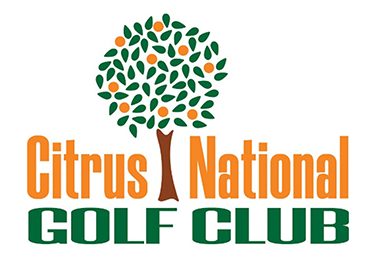Citrus National Golf Club GHIN
Posting Instructions
(Before starting please make sure you know your GHIN number. You may check with either Pro Shop if you do not know your GHIN number.)
- From your personal computer or laptop login to www.ghin.com, click to open in a new tab.
- You will see in the center of the screen GHIN number with a white box under it click on the white box and proceed to enter your GHIN number here.
- Under the white box you entered your GHIN number into you will see last name click the white box under this and enter your last name this functions as a password.
- You will see in the top left on the screen a blue menu bar with several options one being post score. Click this.
- You will also see in the top left your name with your handicap index and right below it a red button that says post score you may also click this.
- It will bring you to a new screen with course selection you will also have the option above course selection to choose total score or hole by hole score.
Total Score
(This section is for people who selected total score entry.)
- It will start with the course you have selected if you need to change click the blue writing that says change.
- Next you will see number of holes the blue highlighted one is the one selected if you want to switch select the white box area that says 18 Holes or 9 Holes.
- After that we will see T selection this is within a white box at the right side of the box there is an arrow facing down this will open a menu of tea selection. (if you do not see the tease that you played there is a part for manual input course rating/slope)
- Now we move on to date played you will see the date entered month day year on the right side you will see a Calendar you can click it to change the date.
- Now you may enter either front nine back nine Will calculate then total score total score or you may just enter the total score in the box under total score*. (note that this is an adjusted gross score)
- Verify your information is correct then click the red button that says post score at the bottom of the screen.
Hole by Hole Score
(This section is for if you selected hole by hole scoring.)
- At the top you will see round set up under that you will see Course verify that the course is correct if not click the blue lettering that says change.
- After you’ve selected your course you will see under it number of holes if it is highlighted blue that is the one that you have selected if it is not 18 holes switch it to 9 holes and this will be highlighted blue.
- Then you will see keys in a white box you will see the tees that you have selected if this is not correct go to the right and click the down facing arrow to open the menu of tees.
- Under this you see score type home away competition if it is highlighted blue this is the one you have selected.
- The final step on the screen is to verify the date you will see it as month day year and in the right you’ll see a calendar if you need to change the date if everything on the screen is correct click the red button enter hole by hole score.
- On the screen you will now see a score card format showing front nine and back nine. Inside the row of boxes labeled score begin entering your score hole by hole. After entering all the scores please verify that they all are correct for the holes entered for if you enter on the wrong hole you may have a adjusted score that is incorrect. Now that you have verified everything is correct click the red button at the bottom that says post score.